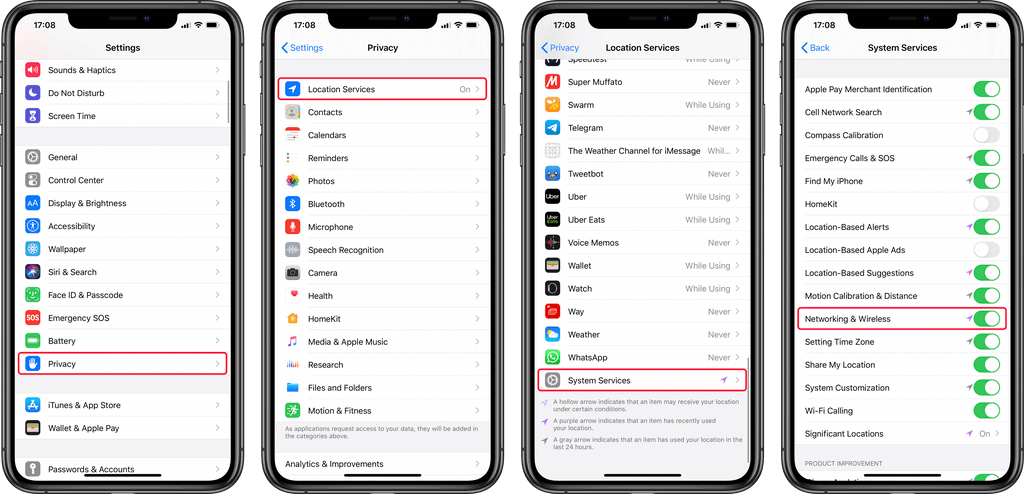One of the perks that have over the years grown to become very famous with iPhones, is the rigid security they offer. iPhones are known to offer a luxurious security suite that keeps every form of data secured from pilfering. However, there is a high chance your location data may be up for leaks if you own an iPhone 11 or 11 Pro using running iOS later than the 13.3.1 version. This is facilitated by the mode of operation of the U1 Chip. In this article, you will learn how to disable the ultra-wideband U1 chip to prevent background location tracking on iPhone 11 and iPhone 11 Pro.
Without a doubt, reading the above must have facilitated the question as to why Apple chose to employ Ultra wideband U1 considering the fact that it poses a threat to the prestigious security suite. The answer is pretty much wrapped in one sentence. The U1 chip makes apple's airdrop system work seamlessly.
In other to make the airdrop system work a lot better, Apple employed the use of the U1 Chip which features an Ultra-Wideband (UWB) radio that lets it provide precise location and spatial awareness. As such, it's able to detect its exact position relative to other iPhones in the same environment.
Leaving this chip enabled creates a back door for your exact location to shared amongst pilferers, which in turn leaves a stain on the integrity of the iPhone's security system. However, Apple made a fix to this problem, but you would have to be using the iOS 13.3.1 or later version to get access to this fix. As such we advise you to update your iOS if you are using a version older than 13.3.1.
How To Disable Ultra Wideband U1 chip on iPhone 11 and 11 Pro
The steps to disabling the U1 chip are is concise and easy to grasp. This is thanks to the fact that it is inculcated into settings on iPhones. All you need do is follow the steps outlined below in the right order.
- Launch the Settings app on your iPhone
- Scroll down and tap Privacy
- Tap Location Services
- Select System Services from the list
- Now search for the Networking & Wireless option and then proceed to disable it
Wrapping up
If you value security of your smartphone, then there is no doubt that this tutorial on how to disable ultra Wideband U1 Chip To Prevent Background Location Tracking On iPhone 11 and iPhone 11 Pro would fit in perfectly. However, please note that disabling this feature means, the U1 chip will also not be functioning to enhance Wi-Fi and Bluetooth connections.